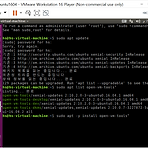 VMware에 Ubuntu설치 후 작업
VMware에 Ubuntu설치 후 작업
1. vmware-tools 설치 터미널창을 키고 다음 명령어를 수행한다. sudo apt update sudo apt list open-vm-tools* sudo apt -y install open-vm-tools* 설치 중간에 오류를 발견했다고 뜨는데, 그냥 취소 누르면 된다. 설치 완료 후 로그아웃 후 재로그인한다. 이제 가속기능을 사용할 수 있다. 화면의 크기를 바꾼다는지 등의 기능을 사용할 수 있다. 2. 데일리 서비스 비활성화 명령어: sudo systemctl disable --now apt-daily.service sudo systemctl disable --now apt-daily.timer sudo systemctl disable --now apt-daily-upgrade.service..
 우분투 듀얼부팅 설치
우분투 듀얼부팅 설치
1. 파티션 확인 윈도우+R키 누른 후 2. 우분투 다운로드 releases.ubuntu.com/16.04.7/?_ga=2.189040680.2088461164.1601547798-801025968.1601547798 Ubuntu 16.04.7 LTS (Xenial Xerus) Select an image Ubuntu is distributed on two types of images described below. Desktop image The desktop image allows you to try Ubuntu without changing your computer at all, and at your option to install it permanently later. This type of ima..
- Total
- Today
- Yesterday
- roslaunch
- set backspace
- Ubuntu16.04
- 백준알고리즘
- umount
- Python
- 윈도우 복구
- ROS
- Publisher
- 프로그래머스
- 원격 통신
- 우분투
- 윈도우
- 초음파센서
- 리눅스
- vue/cli
- Ubuntu20.04
- filesystem
- C++
- 코드리뷰
- HC-SR04
- 아두이노 IDE
- python3
- VirtualBox
- sensehat
- VMware
- subscriber
- Mount
- 8자주행
- 포트인식문제
| 일 | 월 | 화 | 수 | 목 | 금 | 토 |
|---|---|---|---|---|---|---|
| 1 | 2 | 3 | 4 | 5 | ||
| 6 | 7 | 8 | 9 | 10 | 11 | 12 |
| 13 | 14 | 15 | 16 | 17 | 18 | 19 |
| 20 | 21 | 22 | 23 | 24 | 25 | 26 |
| 27 | 28 | 29 | 30 |
