자바 통합 개발 툴 설치 (Eclipse)
1. Eclipse 다운로드 및 설치
The Community for Open Innovation and Collaboration | The Eclipse Foundation
The Eclipse Foundation - home to a global community, the Eclipse IDE, Jakarta EE and over 375 open source projects, including runtimes, tools and frameworks.
www.eclipse.org
위 홈페이지에 가서 우측 상단의 Downloads에 들어간다.

Download x86_64 클릭하여 다운로드.
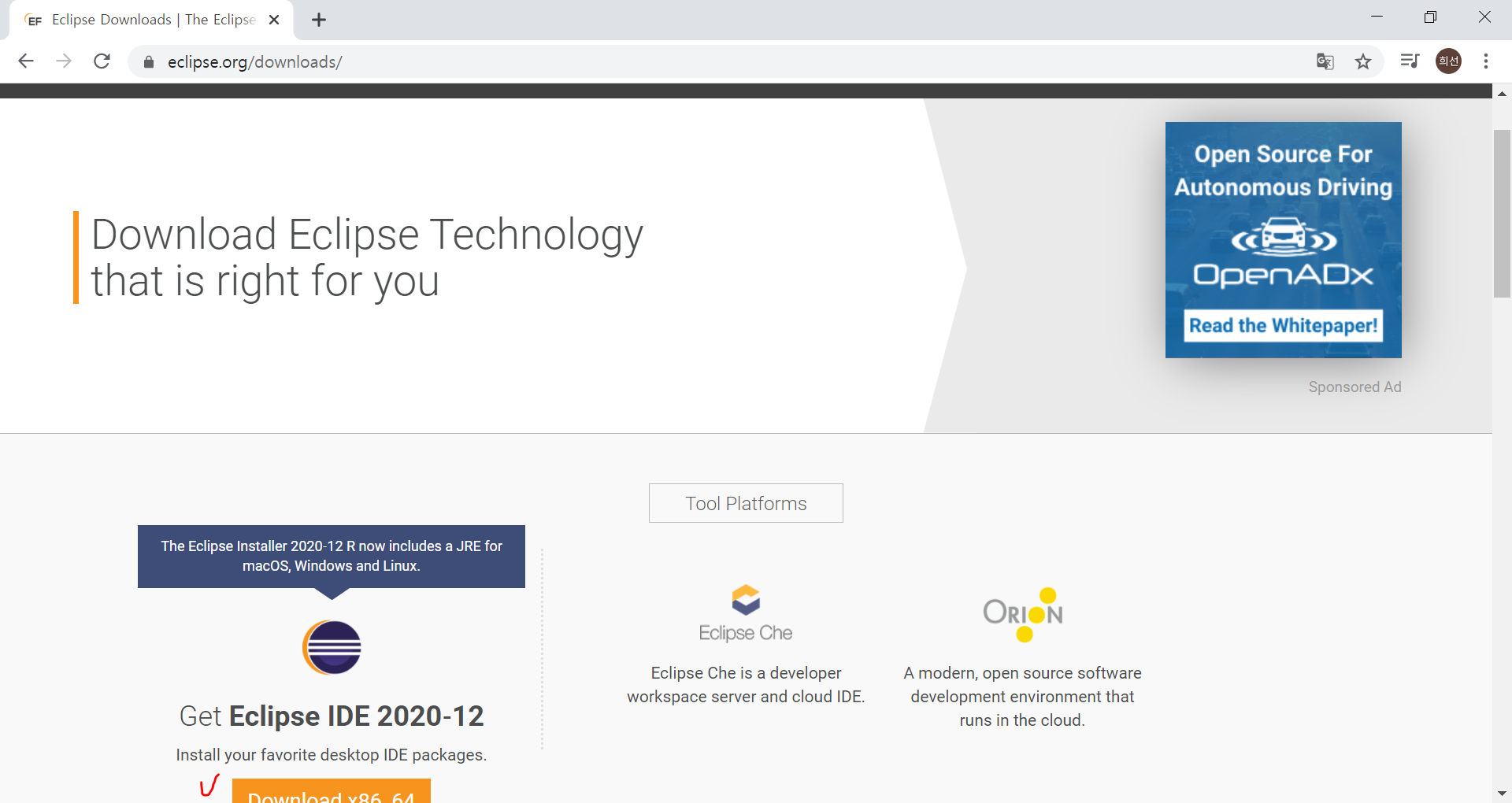
설치파일을 실행하여 다운로드를 진행하면 되는데, 나는 설치파일을 더블클릭해도 아무 반응이 없었다.
그래서 아래 링크로 들어가서 다시 다운로드 진행.
www.eclipse.org/downloads/packages/release/2020-12/r
Eclipse Packages | The Eclipse Foundation - home to a global community, the Eclipse IDE, Jakarta EE and over 350 open source pro
438 MB 2,046 DOWNLOADS The Modeling package provides tools and runtimes for building model-based applications. You can use it to graphically design domain models, to leverage those models at design time by creating and editing dynamic instances, to collabo
www.eclipse.org
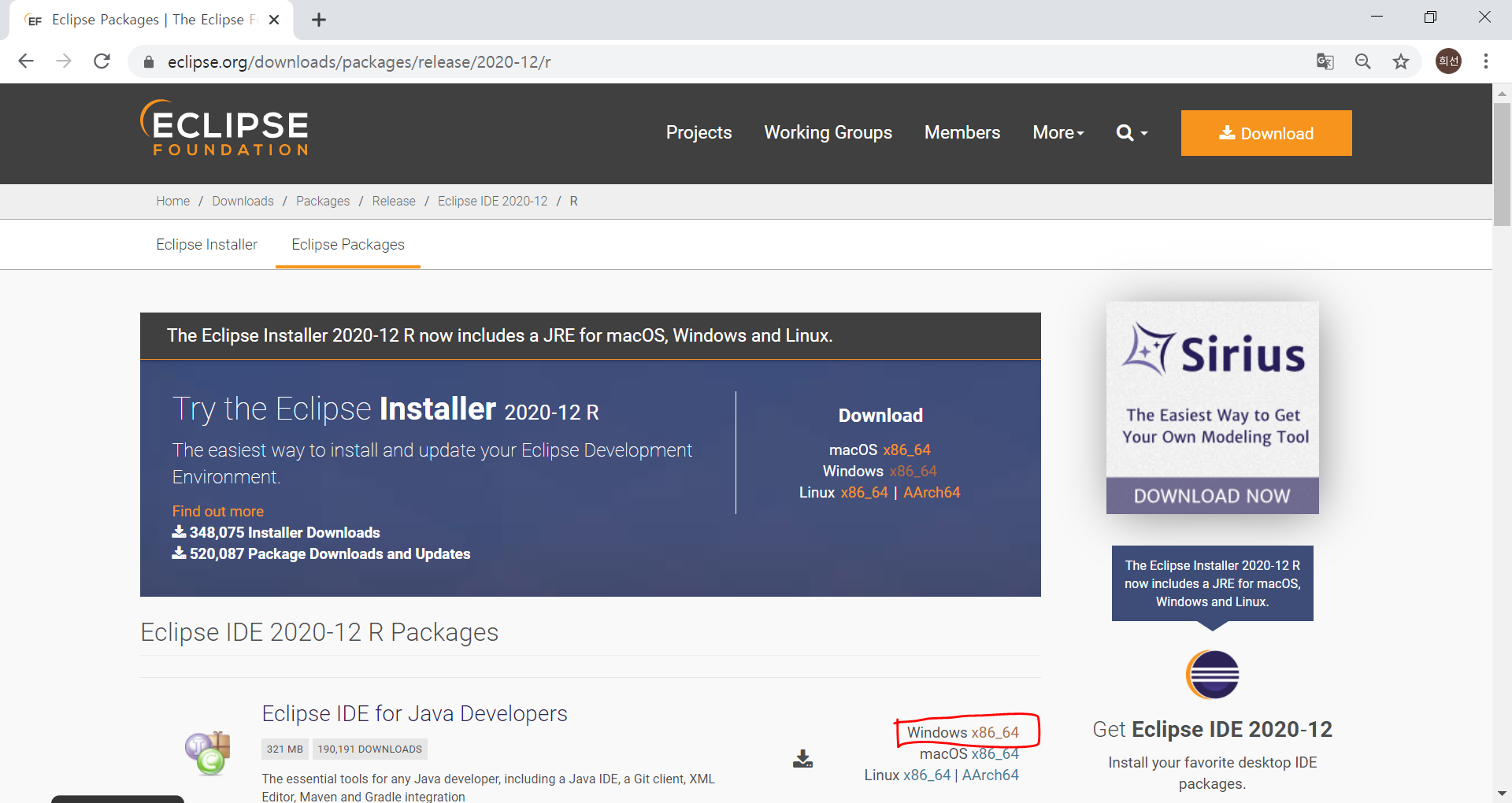
그러면 아래 압축파일이 다운받아진다.

압축파일 풀기해서 해당 폴더로 들어간다.
C:\Users\ \Downloads\eclipse-java-2020-12-R-win32-x86_64\eclipse 의 eclipse.exe 파일 실행한다.
Workspace의 경로를 아래처럼 지정한 후 Launch 실행.

그러면 아래와 같이 eclipse가 설치된 후 실행된다.

2. 이클립스 환경 설정
1) 이클립스 글꼴 설정
Window - Preferences - General - Appearance - Colors and Fonts - Basic - Text Font 를 더블클릭하여 폰트와 크기를 선택할 수 있다.

2) 편집 창에 라인 번호 표시 설정
Window - Preferences - Editors - Text Editors에서 Show line numbers를 체크하면 라인 번호가 표시된다.
